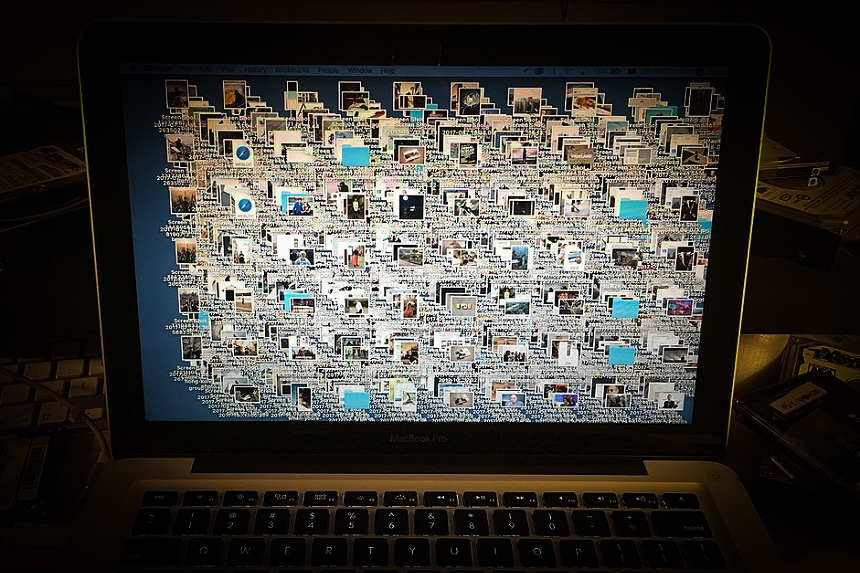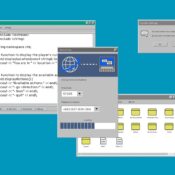Much ado has been made over clearing the clutter in our kitchens and closets, but physical spaces aren’t the only ones we neglect. A scattered situation on your computer and smartphone can put a damper on your productivity (and sanity).
If you’re the type of person who spends far too long tracking down files and emails and even longer getting lost in the chaos of possibilities on your screen, behold some tips for taking a minimalist approach with your digital spaces.
Step 1: Tame Your Subscriptions
Over the years, you’ve likely gotten yourself onto an e-mail newsletter list or two… or 341. Luckily, this is easily managed using one of a few different options. The first, and most controversial, is Unroll.me, a service that allows you to take a look at all of your e-mail subscriptions and quickly unsubscribe as you please. Like many free and easy internet services, Unroll.me collects and sells your data. If that makes you uneasy, try the open source Google Script, Gmail Unsubscribe. It works with your Google Drive to build a list of subscriptions for you to manage (without selling your receipts to Uber).
Use caution when unsubscribing from e-mails and newsletters manually. If you don’t recognize the sender, mark it as spam instead of clicking any hyperlinks.
Step 2: Shape Up Your Inbox
Take this resounding advice from professionals everywhere: do not let your e-mail inbox dictate your to-do list. Darla DeMorrow is a Certified Professional Organizer with HeartWork Organizing, and she instructs clients to get into the habit of ruthlessly deleting e-mails. “In the end, always ask yourself, what is the worst that can happen if you accidentally delete an email?” she writes. “For most of us, the answer is: absolutely nothing.”
DeMorrow recommends filing all of your e-mails into a folder “Prior to (current date),” then deleting the folder after a time you specify. The idea is that anything truly important will have been accessed and pulled out by you in that time. Otherwise, you probably don’t need it. Some other good e-mailing habits:
- Don’t store photos and documents in e-mails (or text messages). If you’ll need an attachment, save it and file it immediately.
- Utilize folders, so you can compartmentalize newsletters and subscriptions that you do want from the more urgent stuff.
- Make the delete button your default reaction. If you need, you can grab e-mails out of your trash folder afterwards (as long as you set it to empty out at proper intervals), but this practice will keep your inbox much more manageable.
Step 3: Trim Your Documents and Apps
Do you use folders? Do you use folders in your folders? Whatever your approach, the important thing is that your files have a home. If you’re serious about decluttering your computer, the first thing you can do is delete temporary files — those that your computer creates by running programs. It’s easily done (on PC) by running Disk Clean-Up from the Control Panel. For Macs, Techlicious recommends starting with Disk Utility > First Aid > Repair, then finding a Mac cleaner app like CleanMyMac X.
Next, you’re ready to tackle those folders. Your downloads folder is a likely crevice for all kinds of things to fall into (hopefully you don’t have files on your desktop, but start there if you do). Sort the files by type, and move them all to the documents folder, creating folders and subfolders as needed for the different types of files you have. You don’t need to strictly follow the organization that your computer already provides; the key is to create a system that helps you to quickly find and use the files you need. Luis Perez, a San Francisco-based organizing expert, recommends setting aside time at the end of each month to keep up with your files. Ten or 20 minutes here and there can save hours down the road.
To get control of your program and application situation, look inward. Think about the apps you actually use, not the ones that “might be useful someday.” Apps (on computers and smartphones) are a big culprit of memory and data usage, and they can slow down the performance of your device a great deal. Delete liberally anything that isn’t a must-have. If you find yourself wanting to download it again someday, so be it, but at least you’ve given it that test.
Step 4: Sort Photos, Once and for All
DeMorrow, from HeartWork, says that photos are the first thing people ask about with regard to digital organizing. With so many pictures in so many places, it can seem like a daunting task to get them together. But, as DeMorrow says, you need to “decide to decide to move forward.”
Get all of your physical photos together to see what you have. “Once you see what you have,” DeMorrow says, “you can reduce any duplicates, release low-quality photos, empty photo albums and frames, and other trash that was stashed in with your photos. Then decide whether you want to reset those physical assets in photo-safe storage boxes or digitize those precious photos.” Scan all of your pictures — or pay someone else to do it — and gather them with pictures from your phone, USB drives, memory cards, and maybe even some old floppy disks. From here, you can create folders to organize them by year, event, vacation, etc. Of course, you’ll want to back them up using a cloud service, so that you don’t risk losing your memories to a computer crash.
Step 5: Better Your Browsing
Managing the storage of your digital information is a great habit, but the ways you interact with your devices each day can be damaging to your workflow. One habit you can start today is simple: close those tabs. We’ve all been in the delusional mindset that we will eventually get around to reading that 10,000-word thinkpiece that we’ve opened as yet another tab on our browser during an already-bustling workday. Experts say that we cannot multitask, even if we think we can, and having various tabs, windows, and programs running nonstop could be hindering your ability to focus on and complete a single task. As a habit, it can damage your career. Here are some tips for a minimalist approach to using your devices:
- Keep two to three browser tabs (or less!) going at a time. Your productivity likely will not benefit from more, and you will lose the temptation overstimulate your brain.
- Close all of your windows at the end of each day. When you come in the next morning, you can start anew with fresh tabs.
- Base your workflow on an actual to-do list, not a visual representation of 20 slivers of tabs running across your screen.
Now, forget about the mop and bucket, and get to work on your real spring cleaning.
Featured image: Wikimedia Commons, by Wikissed via the Creative Commons Attribution-Share Alike 4.0 International license.
Become a Saturday Evening Post member and enjoy unlimited access. Subscribe now